These optimizations come from a trial and error procedure, which led me to get an overall idea of what influences music playback performance and what doesn’t. Basically, less processes running don’t improve directly the outcome in terms of quality, but it improves overall computing performance, which indirectly affects playback quality.
Then, special attention is required to alsa optimization, using hw instead of plug or mmap_emu ensures raspyFi directly controls the Dac. So this is a big step forward.
Then, compiling the latest version of Mpd brings minor under-the-hood fixes which tend to further improve overall result.
So, this is the entire process to obtain what RaspyFi Rc2 is.
First, update to latest kernel and firmware. This brings minor usb optimizations, unfortunately the bugs affecting over 44,1 khrz playback are still present. The foundation reported to be working hard on the matter (they hired a specialist to solve the issue, at least that’s what i got…)
sudo apt-get install git-core sudo wget http://goo.gl/1BOfJ -O /usr/bin/rpi-update && sudo chmod +x /usr/bin/rpi-update sudo rpi-update
Then, we’ll strip down the distro. This aims basically to use less disk space, but less processes active (especially X graphic user interface) leave the pi arm cpu quieter. Some folks believe that less processes running= better sound. I am not one of those. I indeed can say that less cpu used= less power drain and more responsive system. This can indirectly improve playback quality, also for electrical inducion reasons. But my physics knowledge is not enough to explain clearly the reason why.
Sudo apt-get update
Getting a list of all packages installed give us an idea of what we can remove.
dpkg --get-selections
Let’s remove what we don’t mind to use
sudo apt-get remove aspell desktop-base desktop-file-utils dictionaries-common dillo fonts-droid fonts-freefont-ttf fontconfig fontconfig-config galculator gnome-icon-theme gnome-themes-standard gpicview gsettings-desktop-schemas gsfonts gsfonts-x11 hicolor-icon-theme leafpad lightdm lightdm-gtk-greeter lxappearance lxde lxde-common lxde-core lxde-icon-theme lxmenu-data midori mime-support openbox omxplayer penguinspuzzle x11-common wpagui python3 python3-minimal python-pygame x11-common
Python games? Glad to ask, but no.
sudo rm -rf python_games
Opt contains lot of heavy stuff, such like a damn 1080i video.
sudo rm -rf /opt/vc/src/hello_pi/hello_video/
Python, go away!
sudo apt-get remove `sudo dpkg --get-selections | grep -v "deinstall" | grep python | sed s/install//`
Removing gcc, we’ll install latest version later
sudo apt-get remove gcc-4.4-base:armhf gcc-4.5-base:armhf gcc-4.6-base:armhf
Clean unnecessary packages
sudo apt-get autoremove sudo apt-get clean
Ok, now let’s update the software environment
sudo apt-get update sudo apt-get upgrade
sudo apt-get clean
let’s check how much space did we free up:
df -h
Filesystem Size Used Avail Use% Mounted on rootfs 1.8G 870M 804M 52% / /dev/root 1.8G 870M 804M 52% / devtmpfs 235M 0 235M 0% /dev tmpfs 49M 252K 49M 1% /run tmpfs 5.0M 0 5.0M 0% /run/lock tmpfs 98M 0 98M 0% /run/shm /dev/mmcblk0p1 56M 21M 36M 37% /boot tmpfs 98M 0 98M 0% /tmp
870, could be worse
We don’t need swap. Do we?
sudo swapoff -a cd /var sudo dd if=/dev/zero of=swap bs=1M count=100
Now, we’ll install Mpd. We will now get and install the vanilla package, the one provided with debian. We will use this to get it’s infrastructure, and then we’ll install latest version from source.
sudo apt-get install mpd mpc
Now we install both prerequisites to compile mpd and mpd’s dependencies
sudo apt-get install aptitude wget binutils gcc make subversion autoconf automake autotools-dev libtool pkg-config build-essential libncurses5-dev libncursesw5-dev gcc libglib2.0-dev sudo apt-get install libfaad2 libfaad-dev libflac8 libflac-dev libogg0 libogg-dev libvorbis0a libvorbis-dev libid3tag0 libid3tag0-dev libmad0 libmad0-dev libcue-dev libcue1 libasound2 libasound-dev libasound2-dev libao-dev libwavpack-dev libwavpack1 libsamplerate0 libsamplerate-dev libmikmod2-dev libmikmod2 libmikmod-dev libshout-dev libavformat-dev libavcodec-dev libavutil-dev libaudiofile-dev libcurl4-openssl-dev libmms-dev libmms0 libtwolame-dev libtwolame0 libmp3lame-dev git-core
Now, we clone the official mpd repo, in order to obtain and compile latest mpd version. As root:
sudo su cd /home/pi git clone git://git.musicpd.org/master/mpd.git cd ./mpd ./autogen.sh
We then configure it to use few options, making mpd more lightweight.
./configure --disable-bzip2 --disable-iso9660 --disable-zzip --enable-id3 --disable-sqlite --enable-ffmpeg --enable-alsa --disable-wave-encoder --enable-pipe-output --enable-httpd-output --disable-recorder-output --disable-sndfile --enable-oss --enable-shout --disable-pulse --disable-ao --disable-mad --disable-inotify --disable-ipv6 --enable-curl --disable-mms --disable-wavpack --disable-lame-encoder --disable-twolame-encoder --enable-vorbis --enable-lsr --with-zeroconf=auto
make make install sudo su /etc/init.d/mpd stop echo DAEMON=/usr/local/bin/mpd >>/etc/default/mpd /etc/init.d/mpd start mkdir -p ~/.mpd/playlists
Now, we’ll start configuring mpd, editing the mpd.conf file
sudo nano /etc/mpd.conf
What interest us is:
#group "nogroup"
Becomes
group "audio"
Mpd will belong to “audio” group, which will be useful for setting mpd’s priorities.
Then
bind_to_address "localhost"
that will become
bind_to_address "any"
Activating auto-update by uncommenting following line, this will enable mpd to automatically update its music database when something new is added or removed.
#auto_update "yes"
Then
audio_output {
type "alsa"
name "My ALSA Device"
device "hw:0,0" # optional
format "44100:16:2" # optional
mixer_device "default" # optional
mixer_control "PCM" # optional
mixer_index "0" # optional
that will become
audio_output {
type "alsa"
name "USB Dac"
device "hw:0,0" # optional
format "44100:16:2" # optional
# mixer_device "default" # optional
# mixer_control "PCM" # optional
# mixer_index "0" # optional
Then we’ll uncomment the lines regarding the buffer
audio_buffer_size "2048" buffer_before_play "10%"
Ctrl+ x to save, then y to confirm.
Now we assign to our usb dac the device number 0, which is the default for mpd and the mixer. We can do so by commenting out the line
options snd-usb-audio index=-2
in
sudo nano /etc/modprobe.d/alsa-base.conf
By doing so, RaspyFi will use as default the USB Dac. If a usb dac is not connected, then the default audio out will be the analog jack. Nasty!
Now, we create our music directories and mount points. We can use multiple directories, such a nas and a usb drive, by putting a shortcut in mpd default music directory.
mkdir /mnt/nas chmod 777 /mnt/nas
Add the following line in /etc/fstab
nano /etc/fstab
//192.168.1.NasIP/YourShareName /mnt/nas cifs username=pi,password=,uid=mpd,file_mode=0644,dir_mode=0755,iocharset=utf8,rsize=130048,wsize=4096 0 0
This will automatically mount our samba share on /mnt/nas.
Now we mount an usb drivE. Please note that it is preferrable to use a fat formatted drive, this uses less resources. This is quite important, considering the notorious usb problems.
See how the drive is called
sudo fdisk -l
in my case:
/dev/sda1
We create the music folder:
mkdir /media/music chmod -R 777 /media/music mount /dev/sda1 /media/music
Then we add this line to /etc/fstab
sudo nano /etc/fstab
/dev/sda1 /media/music vfat defaults 0 0
Ctrl+ X then, y
We now add a symlink into the default music directory, this will give us the possibility to store our music library on multiple locations. For example, we can have a part of our library on the nas and another one on a usb drive
cd /var/lib/mpd/music sudo ln -s /mnt/nas sudo ln -s /media/music
Installing wi-fi client:
sudo apt-get install wicd-curses
cd /var/lib/mpd/music/
Tweaking
This is a fine tuning of the Pi software echosystem, even if we cannot get rid (as for now) of the usb problems, we can still do something to improve general usb performance. Adding this line to:
sudo nano /etc/modprobe.d/alsa-base.conf
options snd-usb-audio nrpacks=1
This sounds really effective to my hears!
There’s another tweak that should fix the usb problems, you should add a line in the cmdline.txt. This line turns the usb into 1.1 mode. Please note that by doing so, both usb and ethernet performance in terms of transfer speed will be greatly reduced. This doesn’t work for me, as my Usb Dac doesn’t work with this mode. Feel free to try it, please report if it solves the problem with your dac. You can remove this tweak by deleting the added parameter.
sudo nano /boot/cmdline.txt
dwc_otg.speed=1
Next step is to set the Pi’s cpu to work always at its full power. This is due to the fact that mpd for an unknown reason doesn’t trigger the scaling governor to increase computing speed while in use. By enabling the “performance” option, we’ll be sure that mpd has the full power it deserves.
First, we check out which power management profile we have:
cat /sys/devices/system/cpu/cpu*/cpufreq/scaling_governor powersave
Ok, let’s put the Pi in performance mode:
sudo su echo -n performance > /sys/devices/system/cpu/cpu*/cpufreq/scaling_governor
Check again with previous command to see if it is effective.
Using hw, insted of plug and mmemu
nano /etc/asound.conf
cancel existing text and paste this
pcm.!default {
type hw
card 0
}
ctl.!default {
type hw
card 0
}
LAN TUNING
sudo nano /etc/sysctl.conf
add line
fs.inotify.max_user_watches = 524288
If you should have some problems, remove it. In my configuration I don’t have any problems, but sometimes they could occour depending on traffic and tcp tranfer size.
Adjust limit values of the audio group
First we add mpd to the audio group
sudo nano /etc/security/limits.conf
@audio - rtprio 99 @audio - memlock unlimited @audio - nice -19
Then we set mpd to have the highest priority (niceness). We do so by adding a script that starts afer mpd that renices it to -20
sudo su cd /etc/init.d nano myruns
We put this in the script:
#! /bin/sh
# /etc/init.d/myruns
#
### BEGIN INIT INFO
# Provides: myruns
# Required-Start: $all
# Required-Stop: $mpd
# Default-Start: 2 3 4 5
# Default-Stop: 0 1 6
# Short-Description: Renicing mpd
# Description: Being nice with music
### END INIT INFO
# Some things that run always
touch /var/lock/myruns
MAXTRIES=15
TRIES=0
# Carry out specific functions when asked to by the system
case "$1" in
start)
#
# mount music
#
renice -n -20 -p `pgrep mpd`
;;
stop)
echo "Exiting myruns"
;;
*)
echo "Usage: /etc/init.d/myruns {start|stop}"
exit 1
;;
esac
exit 0
Ctrl+ x then y
We then set this as script and we add it to the init.d boot sequence:
chmod 755 myruns update-rc.d myruns defaults
NAS tuning
sudo nano /etc/fstab
adding line
uid=mpd,file_mode=0644,dir_mode=0755,iocharset=utf8,rsize=130048,wsize=4096
Now we selectively deactivate some process, so they don’t start up nad we’ll have less active processes.
sudo apt-get install rccconf sudo rccconf
The services I disabled:
cron – scheduler
lightdm – graphic login manager
motd – message of the day for ssh
plymouth- graphic bootlogo
x11-common graphic interface
This broke somehow my ssh server, avoiding me to connect via ssh, so be aware of it. If this will happen you should have access to your pi via a monitor and a keyboard and reinstall sshd via those commands:
sudo apt-get remove openssh-client openssh-server sudo apt-get install openssh-client openssh-server
Now, we proceed to remove everything we used to compile and several things more. In case we don’t think we’re going to recompile something again.
sudo apt-get remove autoconf automake autotools-dev binutils build-essential dpkg-dev g++ g++-4.6 gcc gcc-4.6 libglib2.0-dev libid3tag0-dev libsamplerate0-dev libstdc++6-4.6-dev make pkg-config git-core x11-common dbus-x11 libice6 libx11-6 libx11-data libx11-xcb1 libxext6 libxi6 libxmuu1 libxtst6 xauth xkb-data fonts-freefont-ttf cd /home/pi sudo rm -rf mpd
That’s all folks, shake and serve with ice!
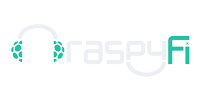

Pingback: Yet Another Musical (Raspberry) Pi « Mark's Pages Of Stuff