

 Topic RSS
Topic RSS
Hi everybody.
First of all, thanx to Michelangeloz for his wonderful work.
I decide to buy a Raspberry and the suggested WiPi dongle to listen to my music in a room with no eth available.
But of course I installed Raspyfi using an ethernet connection first.
After I checked the system was working, I tried to plug the WiPi in.
Nothing happened. The Raspyfi UI showed the eth0 interface, but no wlan0.
I read the Raspyfi wifi tutorial, but when I tried to execute the command:
sudo wicd-curses
I obtained as answer:
sudo: wicd-curses: command not found
Not wanting to update fearing to loose Raspyfi optimization, I resorted to manual configuration.
Well, RTFM, so I found this:
http://www.howtogeek.com/16742…..mand-line/
and, after consulting also the element14 websites, I added a few lines on /etc/network/interface:
auto wlan0
iface wlan0 inet dhcp
wpa-ssid ….
wpa-psk ….
This time after rebooting the WiPi was found and my Raspberry got 2 network interfaces up and running, each one with its IP.
Sadly, when I unplugged the ethernet cable, both the interfaces collapsed. No ethernet, no wifi.
I tried every combination: boot only with WiPi plugged in, boot with only eth cable and after plug in the dongle, boot with both,
and I even imposed static IP to both interfaces because I noticed that this speeds the boot process.
But I get always the same result:
I can get the wifi working only when also ethernet0 interface is working.
Anyone has any idea on how to solve this issue?
Thanx,
Hi,
I do not know WiPi.
I do use a wifi dongle, a Edimax, and have experienced a bit of a struggle to get it up and running as well.
I got my setup working with:
sudo nano /etc/network/interfaces
auto lo
iface lo inet loopback
#auto eth0
#iface eth0 inet dhcp
auto wlan0
iface wlan0 inet dhcp
wpa-ssid name
wpa-psk password
Do you have a monitor attached to the Raspberry Pi?
Then you could see what it is doing and if it can connect to your router.
If you would go the wicd-curses route, then first do:
sudo apt-get update
(Do not upgrade)
then:
sudo apt-get install wicd-curses
See: http://www.raspyfi.com/wi-fi-o…..ple-guide/
It is mentioned there as well.
Good luck,
H
Hi, thanx for your answers and the tips about wicd-curses.
At the moment, the only difference I can tell from your /etc/network/interface and mine is that you commented out the eth0 section.
I've got a monitor attached and it seems that the Raspberry connects to my router, I can even see it from the router administration web page.
Anyway I'll try with the comments and, if it's stil not working I'll figure out a way to extract logs and post it on the forum.
Bye,
Dear m2event, you were totally right!
I commented the eth0 section in /etc/network/interface and everything worked fine.
So my /etc/network/interface looks like this
auto lo
iface lo inet loopback
#auto eth0
#iface eth0 inet static
#address 192.168.178.41
#netmask 255.255.255.0
#gateway 192.168.178.1
allow-hotplug wlan0
auto wlan0
iface wlan0 inet static
address 192.168.178.42
netmask 255.255.255.0
gateway 192.168.178.1
wpa-ssid …
wpa-psk …
I really don't know why, but it works.
Anyway I suggest where possible to use static ip address 'cause speeds up the boot process.
Thanx again for your help.
Reading this thread and others I managed to find an installation procedure that works, at least for me. I followed these instructions and it always worked. Here they are.
Installing Raspyfi with WiPi Wifi Dongle
1. Connect a cable to the Raspberry as well as the WiPi
2. Follow these instructions: http://www.raspyfi.com/raspyfi…..art-guide/
3. Follow these instructions: http://www.raspyfi.com/wi-fi-o…..ple-guide/ with Putty for SSH
4. Change the following file:
/etc/network/interfaces
by issuing the following command
sudo nano /etc/network/interfaces
auto lo
iface lo inet loopback
#auto eth0
#iface eth0 inet dhcp
#auto wlan0
#iface wlan0 inet dhcp
allow-hotplug wlan0
auto wlan0
iface wlan0 inet dhcp
wpa-ssid YOURSSID
wpa-psk YOURPASS
5. In the browser type Raspyfi
6. Go to Settings/System and PowerOfff
7. Disconnect the cable, connect the WiPi and boot
8. After the boot is finished type Raspyfi in a browser
9. You should see the Raspyfi


Most Users Ever Online: 200
Currently Online:
5 Guest(s)
Currently Browsing this Page:
1 Guest(s)
Top Posters:
Gyp: 82
yoghurtlidlicker: 37
PaulM: 36
icai: 35
Derek: 29
Karsten: 27
tc-fi: 22
Ronaldo: 21
ENSen: 21
chriz: 20
Member Stats:
Guest Posters: 3619
Members: 569
Moderators: 0
Admins: 1
Forum Stats:
Groups: 4
Forums: 10
Topics: 469
Posts: 13163
Newest Members: polo2016, dongdong8, wlpwlp, Sager, ninestab123, lmx66, lmx, jlgg, chenyan, guoyanying
Administrators: admin (401)
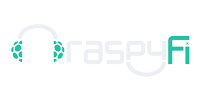
 Log In
Log In Members
Members Home
Home
 Offline
Offline




