 Topic RSS
Topic RSS
To have your NAS mounted, try also after having installed cifs-utils to go to sources and update yuour database.
Autofs mounts the shares only after they are accessed.
Let me know
admin said
To have your NAS mounted, try also after having installed cifs-utils to go to sources and update yuour database.
Autofs mounts the shares only after they are accessed.
Let me know
I've tried all of the previous manual methods suggested prior to this post and installed cifs-utils/update db and it still unable to connect.
NAS: Apple Airport Extreme HFS+ CIFS Share
19:10
Hi everybody, it seems you shouldn't put space in the name of your link. I changed 'Serveur Maison' to 'Maison' and it works.![]()
leroms77 said
Hi everybody, it seems you shouldn't put space in the name of your link. I changed 'Serveur Maison' to 'Maison' and it works.
Hmm, interesting. Can you tell me what your /etc/auto.nas file says (with your password redacted of course)?
I finally solved my problem with mounting a Airport Extreme share, but it should apply to some NAS.
I added "sec=ntlm" to the auto.nas. From what it seems, Debian installs defaulted to sec=ntlm2 security, which my airport did not support.
22:47
Same problem here. I have a share on my NAS running under Openmediavault. Got it running smoothly under raspyfi RC – but it just doesn't work with 1.0. Tried everything mentioned in the thread, installing cifs utils at least got me rid of the error messages. But somehow MPD just does not access the folders – NAS as such seems to be mounted.
Helpless, Uwe
13:43
Make sure the Pi firmware is updated to the latest (see http://dbader.org/blog/crackle…..pulseaudio) and all of a sudden RaspFi "just works". My NAS appeared after the reboot and Pink Floyd is now playing nicely on the Pi from the ReadyNAS…
17:29
mrnicewatch said
leroms77 said
Hi everybody, it seems you shouldn't put space in the name of your link. I changed 'Serveur Maison' to 'Maison' and it works.Hmm, interesting. Can you tell me what your /etc/auto.nas file says (with your password redacted of course)?
I had the same issue, removed the space from my name and it worked perfectly.
My /etc/auto.nas:
NSA -fstype=cifs,file_mode=0777,dir_mode=0777,iocharset=utf8,rsize=2048,wsize=4096,cache=strict,username=admin,password=secret ://192.168.1.26/Muziek
Where NSA is the name of my NAS.
(When I log into my NAS it says login to NSA ![]() )
)
Thanks to your feedbacks we figured out what the problem actually is, we had to remove an option from the db update parameters (FFMPEG), this causes freezing when it encounters some specific tags on files…
And we're dropping autofs as mounting method, since it has proved to be quite unstable… You'll find everything fixed in next release (coming in few days). Again, thanks!
When can we expext a fix?
I installed everything yesterday and got it my music mounted after finding out that RaspyFi was case sensitive.
Server -fstype=cifs,file_mode=0777,dir_mode=0777,iocharset=utf8,rsize=2048,wsize=4096,cache=strict,username=,password= ://192.168.1.250/E:\Musikk
Everything was fine for a while, i got the green V and albums started appearing.
But then when I got back after a few hours, I could not play any files, so I open the Web client and now the green V had turned in to a red X.
![]() Now I cant get it back up, whatever I do I cant get the share on my Windows Server mounted again.
Now I cant get it back up, whatever I do I cant get the share on my Windows Server mounted again.
Does RaspyFi auto update when connected to the web, could that be the answer?
Yeah it is case sensitive… RaspyFi doesn't self update. There is a problem with the updating process we already addressed. We'll release a 1.1 version soon!
OK
Sorted out the problem, seems like Raspyfi will not accept a share with no User/password.
Made a user/password and MAGIC![]() … there it was (after a server reboot)
… there it was (after a server reboot)
Dear All,
First thanks for your time and advices.
I'm new with Raspberry.
I have a popcorn Hour A210 running last time with MPD, but with the new firmware, MPD is working but no sound coming out and after 2 months looking for a forum solution, I give up.
So, I start to look into Raspyfi and jump to this joice this WE.
I installed Raspyfi 1.0 this WE, web radio woorking perfect. But, I wanted to add my music folder which is in the HDD of the popcorn.
I always managed to acces to the PCH by PC, MAC, phone, etc ….
So, I did
Name: PCH
IP: 192.168.0.105
Folder: share/Music
User: xxx
Password:xxx
For user and password, I try "" and "", "pi" and "", and the one I used to connect to the PCH from my PC.
Whatever I used I still have this error :
cifs_mount failed w/return code = 13
any idea ?
Thank you
17:45
It is working now, I justt modify auto.nas as follow :
PCH -fstype=cifs,iocharset=utf8,sec=ntlm,username=xxx,password=xxx ://192.168.0.105/share/Music:
So i remove the part in middle of the line and also add the ":" after the last word.
Now it is working fine.
It is working now, I justt modify auto.nas as follow :
PCH -fstype=cifs,iocharset=utf8,sec=ntlm,username=xxx,password=xxx ://192.168.0.105/share/Music:
So I remove the part in middle of the line, add "sec=ntlm" and also add the ":" after the last word.
Now it is working fine.
Billboo said
It is working now, I justt modify auto.nas as follow :
PCH -fstype=cifs,iocharset=utf8,sec=ntlm,username=xxx,password=xxx ://192.168.0.105/share/Music:
So I remove the part in middle of the line, add "sec=ntlm" and also add the ":" after the last word.
Now it is working fine.
Hello,
Nice try, it did not work for me though… how did you manage to find the right mounting options? I have tried to remove blanks, and some options like rsize, to add a domain/workgroup, to change the sec option, the ":", tried with another share, another user… nothing came up… can't access at all my shares on a synology… I get the usual -13 error message in dmesg…
Did you reboot your pi between every change you made?
rodgersan said
Hello,
Nice try, it did not work for me though… how did you manage to find the right mounting options? I have tried to remove blanks, and some options like rsize, to add a domain/workgroup, to change the sec option, the ":", tried with another share, another user… nothing came up… can't access at all my shares on a synology… I get the usual -13 error message in dmesg…
Did you reboot your pi between every change you made?
Hi, first, I was thinking that the problem was with usernam/pw. So i try all the option username/pw.
but it was the mouting terms.
So, I restart from scatch, new raspyfi on SD, then reboot. Add the folder in web interface (with the US/PW used to access with my PC), then reboot.
Then via SSH, edit auto.nas. Remove options, add sec=ntlm and ":" (I don't if it is important), then reboot. and in webinterface, update database et voilà ….
I have low level knowledge, just luck.
My NAS is popcorn hour, for synology I don't know what can be the parameters.
Good luck.
18:02
On my Laptop I am running samba 3.6.6 (ubuntu). Music shares from my Laptop worked out of a box with raspyfi. However on my NAS running Debian Wheezy (also with samba 3.6.6) raspyfi was unable to mount any share. Mounting the share on my Laptop worked fine.
After finding this thread, manually edited the auto.nas file, removed some options and added "sec=ntlm", which solved the mounting problem.
It would be a great, if the option "sec=ntim" could also be configured using the webinterface in future releases.
Sorry no other way to do this. Add Reply isn't working.
This worked for me on my Windows 7 system. I got it from a Xbox360 forum or so, so it 's not my work. And since I don't understand a word of Linux I tried it this way.
Introduction
As has been documented elsewhere, XBMC's scrapers and library work best when full access to video and audio files is provided to them via an SMB share. However, MS is making it more and more difficult to share using SMB in Windows. You have to turn off Homegroup and do all sorts of other messy things. The following is a guide to quickly and easily turn SMB sharing on in Windows 7.
Preparation
As a initial step, you should be connected to your network. I, personally, am connected using a LAN cable and have been provided an IP address by my router using DHCP. If you prefer to use Static IP, there should be no real problem. If you can see the internet, you should be connected enough to the router for our purposes. Also, when you are first connecting your Windows 7 computer to your network, it will ask if you are connecting to Home, Work, or a Public network. This guide presumes that you selected Home. The same steps SHOULD work if you selected Work. They will almost certainly not work if you selected Public. Also, sometimes you will be asked to be certain if you want to do something or you will be asked to go up a level in clearance to do something. This guide presumes that you agree to all of that.
The Process
Step one: Click the "Network Internet Access" icon at the bottom right of your screen, next to your clock, speaker icon, and possibly power icon. Click open the "Network and Sharing Center."
Step two: Locate and click "Choose homegroup and sharing options." You are now on the "Change Homegroup settings" window. In this window, click "Leave the homegroup…" A warning will pop up. Go ahead and click "Leave the homegroup."
Step three: You are now presented with a page labeled "Share with other home computers running Windows 7." From here click the link "Change advanced sharing settings…"
Step four: You are now at the "Change sharing options for different network profiles" page. This is where you are going to do the nitty gritty. I'm going to go option by option. Most of these will probably already be configured correctly, but I'll tell you how they should be configured, nonetheless.
Network Discovery: turn on network discovery
File and printer sharing: turn on
Public folder sharing: Your choice. It can be on or off.
Media Streaming: By default, this is off. You can turn it on if you want, but it is not why we are here, so I'm going to leave it off for now.
Password protected sharing: Turn off password protected sharing
HomeGroup connections: This doesn't really matter, since you already left homegroup. However, I allowed Windows to manage my homegroup connections. It seemed easier than arguing.
Step five: Click Save changes. Now close the window that says "Share with other home computers running Windows 7."
Step six: Navigate to a folder you want to share. I am navigating to D:\Movies. First, left click on D:\Movies (or whatever your folder is named) to make sure it is highlighted. Then, right click on the folder. Put your mouse over "Share with" and four options should pop up "Nobody, Homegroup (read), Homegroup (read/write), Specific people." Click "Specific people…"
Step seven: You should now be on a dialog that is entitled "Choose people to share with." Your goal is to share the folder with "Everyone." On the dialog there should be a list of people. This list might include "Administrator," your username, "Guest," and "Everyone." It might only contain a subset of that group. If "everyone" is listed, simply click everyone, then click "Share." Voila, done. If you want to decide whether to keep Everyone as a Reader or change them to a Reader/Writer (or vice versa), read Step eight.
If Everyone is not listed, click the dropdown arrow next to the "Add" button. "Everyone" should be on the list there. Click it, then click Add. If "Everyone" isn't on the dropdown list, you may be able to type "Everyone" in and click Add. Feel free to comment if this is an issue and/or it doesn't work.
Step eight: Once "Everyone" has been added to the list, you have two choices. You can choose to keep "Everyone" as a Reader only, in which case XBMC would be able to read the files, but could not write anything into the folder, meaning it could not correct file names or export nfos and tbns into the folder, if you want that. Or you can choose to change Everyone to Read/Write, using the drop down arrow on the Everyone line. Then XBMC can export, but you have to deal with the danger that anyone on the network could change the files.
Once you've made your decision, click "Share."
Step nine: Repeat steps seven and eight for all folders you wish to share.
Conclusion
Now you can add your sources in XBMC without difficulty, but the guide to XBMC sources and scraping is in the Wiki and doesn't need to be repeated here.
I than mounted the share(NAS) and rebooted my PI. Then I updated the database and it works great. I hope this will help some of you, then my 5 cents are worth it. Only a better frontend would be a welcome (still windows minded)
What I notice is also the following.
Currently, I'm not mounting CIFS with autofs. But instead i added a line to /etc/fstab (which I do with all my other distros).
In this i also used CIFS share instead of iSCSI / NFS because CIFS is (even tho it's from Microsoft ![]() ) a very stable protocol.
) a very stable protocol.
The issue what I have is the following.. I flag _netdev and automount to it. When I do sudo mount -a.. it works perfect. The issue is after the restart. The NAS connects as it should. The only issue is that NGINX is not working properly. The MPD daemon is running. nginx is running as well, but gives an error. I believe it was a 404. There are other ways to mount, but I like to use the same commands on all my servers so that it's easier to maintain ![]() .
.
So far, this is the biggest issue actually. Prefer perhaps that you can, just like XMBC, add a dynamic link to the library so it auto loads everything, instead of going into "NAS" to load it. That's just a really minor thing, but preferable ![]() . I'm looking forward to the update. (And getting my own reference DAC working
. I'm looking forward to the update. (And getting my own reference DAC working ![]() )
)
Most Users Ever Online: 200
Currently Online:
7 Guest(s)
Currently Browsing this Page:
1 Guest(s)
Top Posters:
Gyp: 82
yoghurtlidlicker: 37
PaulM: 36
icai: 35
Derek: 29
Karsten: 27
tc-fi: 22
Ronaldo: 21
ENSen: 21
chriz: 20
Member Stats:
Guest Posters: 3619
Members: 569
Moderators: 0
Admins: 1
Forum Stats:
Groups: 4
Forums: 10
Topics: 469
Posts: 13163
Newest Members: polo2016, dongdong8, wlpwlp, Sager, ninestab123, lmx66, lmx, jlgg, chenyan, guoyanying
Administrators: admin (401)
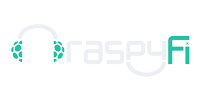
 Log In
Log In Members
Members Home
Home


 Offline
Offline




